
Home
GPS
Download
Business
Partners
Contact
Family
AVL
Links
History
AsOnTV
GPSS Chase mode on Smartphone
Updated 1600 Monday 14th January 2008 UK time

Home
GPS
Download
Business
Partners
Contact
Family
AVL
Links
History
AsOnTV
GPSS Chase mode on Smartphone
Updated 1600 Monday 14th January 2008 UK time
from Robin in October 2006: This introduction to "chase" is taken from the AVL page. It talks about Laptop PCs or Car-PCs running full Windows. See GPSS for Pocket PC page for the "bigger picture" of GPSS on Pocket PC and Smartphones, started in 2006.

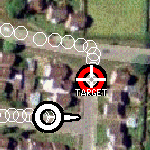 If the Laptop (or Car-PC) has a GPS, then GPSS can be used in it's simpler "navigation mode"
- showing your own location on the map, and providing voice guidance to a destination.
If GPSS is switched to "CHASE" mode, it will show two symbols on the map: your own
position, based on the GPS directly connected, and the target location, based on data
coming in over the 'phone network. The Laptop must obviously have a suitable modem for this.
In CHASE mode GPSS will show both vehicles on the moving maps and treat the target as
a destination. i.e. the driver will receive voice guidance to the target - which could be moving.
UK Police were among the very first users of GPSS for Covert Tracking.
i.e. tracking of a vehicle without the driver knowing.
The picture on the right was from the "Put It To The Test" UK Television programme,
first broadcast in 1996, which is on our
AsOnTV page.
If the Laptop (or Car-PC) has a GPS, then GPSS can be used in it's simpler "navigation mode"
- showing your own location on the map, and providing voice guidance to a destination.
If GPSS is switched to "CHASE" mode, it will show two symbols on the map: your own
position, based on the GPS directly connected, and the target location, based on data
coming in over the 'phone network. The Laptop must obviously have a suitable modem for this.
In CHASE mode GPSS will show both vehicles on the moving maps and treat the target as
a destination. i.e. the driver will receive voice guidance to the target - which could be moving.
UK Police were among the very first users of GPSS for Covert Tracking.
i.e. tracking of a vehicle without the driver knowing.
The picture on the right was from the "Put It To The Test" UK Television programme,
first broadcast in 1996, which is on our
AsOnTV page.
 Sham Bahri has managed to get GPSSppc working in "chase" mode, by using GPSSppc running
on a Pocket PC based platform, receiving both local GPS and remote GPS data over bluetooth.
Sham Bahri has managed to get GPSSppc working in "chase" mode, by using GPSSppc running
on a Pocket PC based platform, receiving both local GPS and remote GPS data over bluetooth.
Details are: T-Mobile Vario (WIZA200) Smartphone running GPSSppc v9m under WM6: Holux Slim 236 Bluetooth GPS on COM 8 at 4800 and Remote Tracking using Sony Ericsson K800i phone as a modem on Bluetooth COM 7 at 9600.
from Robin on 7th January: I hope to add more detail here in the future. Meanwhile, please see earlier work by Sham in getting GPSSppc remote tracking to work on Pocket PC based smartphones.
It seems any Pocket PC based GPS with bluetooth could be used with a bluetooth 'phone
to use GPSSppc for remote tracking in "chase" mode.
from beta tester list:
Sham in Staines, UK has XDAIIs Smartphone (PH20B) Processor Intel PXA263@400mhz,128ram,ROM
(1.40.00WWE), OS WM2003,512mbSD,GPS Holux Slim 236 on Bluetooth COM6
(4800,N,8,1), MOD on COM6 to external Ericsson T39 using Bluetooth dailup works OK.
Remote tracking of C4GPS works on BT Dailup with external, not Internal Modem. [hangup] OK.
Internal modem works OK with help of XDATerm.
from Robin on 8th October:
Beta testers like Sham are having success with the latest GPSSppc, tracking one of our cars
- but by using an external modem on their smartphone. The big important problem for us to solve right now
is "how to find the modem in a smartphone?". We believe that most, if not all smartphones,
will include a modem which appears as a virtual COM port. e.g. COM1 or COM2. It probably supports standard
Hayes commands. e.g. software sending out AT will receive OK as a reply. ATDT followed by a phone
number will result in a number being dialled. AT+ commands will handle functions such as sending
or receiving SMS messages. We have some of these functions working in GPSSppc but need more
information on how we can most simply exploit what is already inside the smatphone. Maybe you can help ?
If so, please
contact
Robin.
Thank you for the short chat just now. I have make some simple test below to
follow, I hope GPSSppc will be integrated with the
Internal modem soon and finally thanks to Robin for his GPSSPpc v2b and
tested working in Chase Mode using an
external dialup software (XDATerm) by Wolfgang.
Below is some screens shot for your info.
My lattest picture ( Sham ) was taken 1 month ago I think ? :-)
To check your PDA/XDA COM Port to be use. You can use any RegEdit for
pocketpc such PHM Regedit http://www.phm.lu/Products/PocketPC/RegEdit/
Run the RegEdit and look here \HKLM\Drivers\BuiltIn\Virtcom - at index xy
and Prefix COM, xy is your Virtual Output Port.
This Virtual port is your NMEA output from the Tracker. Note : This port is
only for output only !!!
Also you can find your Bluetooth COM port by trying COM6 or COM7 or you can
use the REGEdit to and see
\HKLM\Drivers\BuiltIn\Serial6 -look for FriendlyName Bluetooth Serial,
normally there is 2 Bluetooth serial port. (Output and Input)
Just try it first with GPSSP until you have identify your BT GPS port
number.
Next step Ready for testing the internal modem.
Before start make sure your GSM and Bluetooth Device are Active. Also GPS
are paired and ready to connect.
Install the XDATerm software.
[1] Run XDATerm
[2] Click OPEN and INIT Modem
[3] Enter the below command manually below, you should get OK on each
command entered.
ATZ
ATE1
RESET ME
CONNECT 9600
ATDT your number # 'make sure you add # at the end of
your target number'
Wait until CONNECT
Ok :-) back in GPSSPPC you can start click MOD 6 for my Bluetooth GPS at
(COM6). You sould get
your GPS working with GPSSPpc. At the COM you can put your Virtual COM Port
number and
Click COM (COM9). There you are Chase mode is ready for action. You can see
the
ICON switch above between your GPS and TARGET. Best to use smaller MAP files
as
Switching between maps can take a lot of memory and slow up your PDA/XDA. It
is much
Faster if the Target and GPS is within the same map file.
Look everything ok :-), you can flick to XDATerm to hangup the call. Again
you have to manually
enter the command below.
ATH
Click CLOSE
Wait and see your GSM signal on the TOP icon is back to normal and exit your
XDATerm software.
GPSSPpc v2b Chase mode Testing End.
Also some extra use full link for RIL Programming, AT Command,Protocol and
Wolfgang XDATerm below.
www.xs4all.nl/~itsme/projects/xda/ril.html
www.xs4all.nl/~itsme/projects/xda/serial-protocols.html
from Robin on 3rd November 2006: following notes from Sham may help some of you trying to get the GPS working
on an HP iPAQ 6515 smartphone.
Thank to Robin for CCing to me, Looking at HW6515 unit, fully integrated
GPS and GSM. I have some tips below. Finding your internal device below.
Please use any RegEdit for Pocketpc and look at the keys below. You
can start mapping your Ipaq internal device. Look at
http://www.gpss.tripoduk.com/chaseppc.htm for details.
\HKLM\Drivers\BuiltIn\Virtcom
Tips from the net.. Please Reset your Ipaq and On your GPS and leave
it for few min outside and let the GPS to get a Fix first. Without Sat
Fix you can't get COM7 to work. Default internal GPS baud is 57600.
But afterwards the GPS behaves just like any normal external GPS, and
works even without GPSgate. Try to get any Terminal Sw and see NMEA
output from the GPS first.
(For 6515).
After you get the gps to work, then next for the internal modem
testing. Good Luck.
November 2006 - access to internal smartphone modem ...
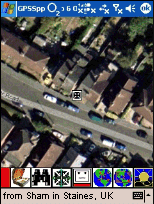 from Robin in October 2006:
I'd like to say thanks here to Sham who has done most of the early testing of GPSS
"chase" mode on Smartphone. Sham and Robin have known each other many years, since
Sham joined the list of GPSS
Partners when he was in Malaysia.
Right now, Sham and his family are working and living near Robin in UK, and so communications
are much easier between them. I'd also like to thank Wolfgang, mentioned by Sham in his notes
below. It seems Wolfgang's XDATerm software has enabled us to get close to solving the internal modem
problem below.
from Robin in October 2006:
I'd like to say thanks here to Sham who has done most of the early testing of GPSS
"chase" mode on Smartphone. Sham and Robin have known each other many years, since
Sham joined the list of GPSS
Partners when he was in Malaysia.
Right now, Sham and his family are working and living near Robin in UK, and so communications
are much easier between them. I'd also like to thank Wolfgang, mentioned by Sham in his notes
below. It seems Wolfgang's XDATerm software has enabled us to get close to solving the internal modem
problem below.
"how to find the modem in a smartphone?"
Notes from Sham...
from Robin: not all pictures included here.
 Hi Robin,
Hi Robin,
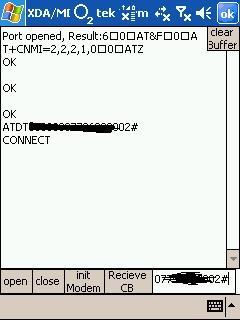 GPSSPPC V2b - on XDA IIs WM2003
GPSSPPC V2b - on XDA IIs WM2003
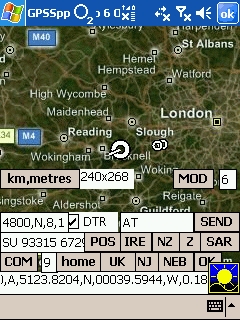 By using the external XDATerm software to Dail to Target.
By using the external XDATerm software to Dail to Target.
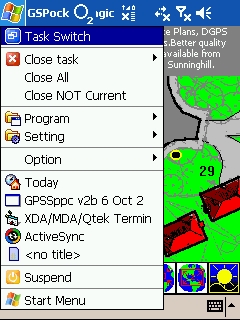 You can start running GPSSPpc in the background. Seem a good ideal if you
can install some sort of TaskSwitch software
So you can easily flick the GPSSPpc and XDATerm.
You can start running GPSSPpc in the background. Seem a good ideal if you
can install some sort of TaskSwitch software
So you can easily flick the GPSSPpc and XDATerm.
more notes from Sham ...
Com7 for built in GPS
Com5 for bluetooth GPS
Com1 for serial GPS
Com8 possible Virtual Port ??? ' pls use RegEdit '
Com9 possbile Virtual Port ??? ' pls use RegEdit '